Vipps payment flow using Auth0
Introduction
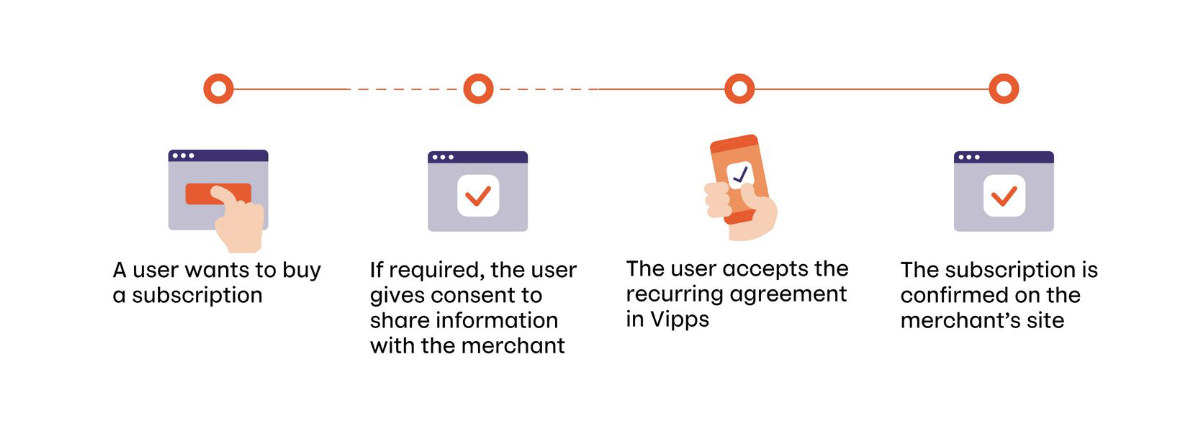
The first part of this guide will describe how to implement a simple payment flow where a user can pay for an order and give consent to sharing user info without the need of being signed in. The second part will show how the payment can be used to get information to store a user in Auth0. The third part will describe how to link the created user to a Vipps account using Auth0's Login Flow.
The code snippets are using the Vipps .NET SDK to communicate with the Vipps API platform. By following these steps, a user can pay for an order and later use Vipps Login to get an overview of his/her orders.
Prerequisites
Create a test unit in the Vipps portal.
- Save the
client_idandclient_secretfor use in later steps.
- Save the
Add the Vipps SDK configuration to Program.cs.
var vippsConfigurationOptions = new VippsConfigurationOptions
{
ClientId = "CLIENT-ID",
ClientSecret = "CLIENT-SECRET",
MerchantSerialNumber = "MERCHANT-SERIAL-NUMBER",
SubscriptionKey = "SUBSCRIPTION-KEY",
UseTestMode = true
};Note: The above example is for illustrating what parameters should be set in the
VippsConfigurationOptions. Make sure to store your client credentials safely!If you are developing in the production environment, do not include
UseTestMode.For further explanation, refer to the SDKs section.
Configure the Auth0 Management API.
Implement a Vipps Social Connection.
Configure Auth0 Management API
To be able to use the Auth0 Management API, some configuration is needed in your Auth0 tenant. The Management API is designed for server-side usage, as it requires storing the secrets in a secure location. It will later be used to store users in Auth0.
On the Auth0 dashboard, go to Applications > APIs and click on Auth0 Management API. Select the Test tab and click Create a test application. You should now have a new application named Auth0 Management API (Test Application) located under Applications.
Select the newly generated Auth0 Management API (Test Application). Under APIs, expand Auth0 Management API. Make sure that the API is authorized and that all permissions are granted. Under settings, make sure to save the following for use in later steps:
- Domain
- Client ID
- Client Secret
Sequence Diagram
The Auth0 payment flow consists of:
- Initiating a payment session
- Storing a user in Auth0
- Linking an Auth0 user to Vipps
Initiate payment session with profile sharing
To initiate a payment, the merchant backend uses the ePayment API to create a payment endpoint. The endpoint will return a redirect URL. The redirect URL is where the user is sent to confirm the payment. The Return URL is the URL that the user will be sent to after a successful payment. This can for example be an order confirmation page/endpoint.
The parameters needed to create a payment are:
- Phone Number: The phone number of the user
- Amount: The payment amount
- Payment Description: Description of what the user is paying for
- Reference: An unique identifier for an order
Scope defines the information you are requesting from the user. Additional scopes provided by Vipps can be added by adding them to th Scope string in the ProfileRequest.
public async Task<string> CreatePayment(string phoneNumber, long amount, string paymentDescription, string reference)
{
var request = new CreatePaymentRequest
{
Amount = new Amount
{
Value = amount,
Currency = Currency.NOK
},
PaymentMethod = new PaymentMethod
{
Type = PaymentMethodType.WALLET
},
Customer = new Customer
{
PhoneNumber = phoneNumber
},
Reference = reference ,
UserFlow = CreatePaymentRequestUserFlow.WEB_REDIRECT,
ReturnUrl = "<ReturnURL>",
PaymentDescription = paymentDescription,
Profile = new ProfileRequest
{
Scope = "name phoneNumber address birthDate"
}
};
var result = await EpaymentService.CreatePayment(request);
return result.RedirectUrl.ToString();
}
See the ePayment API spec for more details.
Store user in Auth0
If the user confirms the payment and gives consent to user information, he/she will be redirected to the ReturnURL. The merchant is now able to collect user information and store it in Auth0. In this part, the merchant must do the following:
- Get the payment by the reference, and collect the user's sub
- Use the sub to collect user information
- Store the user information in Auth0
Get sub from Vipps Payment
public async Task<string> GetSubFromVippsPayment(string reference)
{
var request = await EpaymentService.GetPayment(reference);
return request.Profile.Sub;
}
The sub is an identifier provided by Vipps that will be unique to a given user. For more information about the sub, see What is the sub?
Use the sub to collect user information
To get user information, you will have to use the Login API which is not supported by the SDK. Here, you must configure an HttpClient where you must add a Bearer token in the authorization header. You can get the access token by following the Access token API guide or use the SDK like this:
public async Task<User?> GetUserInfo(string sub)
{
var accessToken = await AccessTokenService.GetAccessToken();
HttpClient client = CreateHttpClient(); // Safely create http client
client.DefaultRequestHeaders.Add("Authorization", $"Bearer {accessToken}");
var response = await client.GetAsync($"<base_url>/vipps-userinfo-api/userinfo/{sub}");
if (!response.IsSuccessStatusCode)
{
return null;
}
var body = await response.Content.ReadAsStringAsync();
User? user = JsonConvert.DeserializeObject<User>(body);
return user;
}
Once the user info has been received from Vipps, we can create and store the user in Auth0. This can be done through the Auth0 Management API. We will have to store the user as a Database Connection. This is because Auth0 does not allow creating users from Social Connections, as shown Vipps login in Auth0 using Social Connections, through the API. These users can later be linked when the user performs a Vipps Login.
Add user to Auth0
To create a user we must:
Acquire an Auth0 access token
To acquire an Auth0 access token, we will have to make create an HTTP request. The specifics for the request can be found under Applications > APIs > Auth0 Management API> Test. An example of how to implement this in .NET is shown below
private async Task<string?> GetAuth0Token()
{
HttpClient client = CreateHttpClient(); // Safely create http client
var payload = new
{
client_id = "<AUTH0_CLIENT_ID>",
client_secret = "<AUTH0_CLIENT_SECRET>",
audience = "https://<AUTH_0_DOMAIN>/api/v2/",
grant_type = "client_credentials"
};
var content = new StringContent(JsonConvert.SerializeObject(payload), Encoding.UTF8, "application/json");
var response = await httpClient.PostAsync("https://<AUTH_0_DOMAIN>/oauth/token", content);
if (!response.IsSuccessStatusCode)
{
return "";
}
var responseContent = response.Content.ReadAsStringAsync().Result;
TokenResponse tokenResponse = JsonConvert.DeserializeObject<TokenResponse>(responseContent);
return tokenResponse.AccessToken;
}
where TokenResponse is defined as
struct TokenResponse
{
[JsonProperty("access_token")]
public string AccessToken;
}
Make sure to replace AUTH0_CLIENT_ID, AUTH0_CLIENT_SECRET, and AUTH_0_DOMAIN with the values recorded when configuring the Auth0 Management API.
Create a Management API Client
To create and store a user, you can use a Management API Client provided by the Auth0 Management SDK. The parameters required are the Auth0 access token and the previously recorded Auth0 Domain.
var managementApiClient = new ManagementApiClient(accessToken, "<AUTH_0_DOMAIN>");
Check if a user exists
Before a user can be created through the API, you must make sure that there are no users already stored with the same user ID. Each user stored in Auth0 will have a unique user ID. It will typically be concatenated of a provider, connection, and a unique string. For Vipps login in Auth0 using Social Connections, it will be in this form:
"oauth2|VippsLogin|{sub}"
Here, the sub is a unique identifier provided by Vipps MobilePay. To read more about the sub, check out What is the sub? In this case, the provider is oauth2 and the connection is VippsLogin.
To check if a user exists given a user ID, you can use the Users.GetAsync() method from the Management API Client. This will get the requested user if it exists, otherwise, it will throw an exception. In the examples below we return true or false depending on the outcome, but you can choose to handle exceptions differently based on the needs of your applications.
private async Task<bool> UserExist(ManagementApiClient managementApiClient, string userId)
{
try
{
var userGet = await managementApiClient.Users.GetAsync(userId);
return true;
}
catch (Exception e)
{
// If a user with the userId doesn't exist, the managementApiClient will throw an exception
return false;
}
}
Create and store a user
To create an Auth0 user, you can use the Users.CreateAsync() method. This needs a UserCreateRequest as a parameter.
private async Task<bool> PostUser(ManagementApiClient managementApiClient, string sub, User user)
{
try
{
var userCreate = new UserCreateRequest
{
Email = user.Email,
VerifyEmail = false,
Password = Guid.NewGuid().ToString(),
Connection = "Username-Password-Authentication",
FullName = user.Name,
UserId = sub
};
var createdUser = await managementApiClient.Users.CreateAsync(userCreate);
return true;
}
catch (Exception e)
{
// If a user cannot be created, the managementApiClient will throw an exception
return false;
}
}
When creating the UserCreateRequest, it is important to specify the following parameters:
Email- email of the user provided by the Vipps UserInfo endpoint.VerifyEmail- must be set tofalseto prevent Auth0 from requesting email verification.Password- will not be used by the user and should be set to an unknown GUID.FullName- the name of the user provided by the Vipps UserInfo endpoint.UserId- must be set tosubprovided by Vipps to make sure the Auth0 users will be linked correctly.
A complete implementation of checking if a user exists and creating it if not can look like this:
public async Task<bool> CreateAuth0User(User user, string sub)
{
var token = await GetAuth0Token();
var managementApiClient = new ManagementApiClient(token, "<AUTH0_DOMAIN>");
if (await UserExist(managementApiClient, $"oauth2|VippsLogin|{sub}") || await UserExist(managementApiClient, $"auth0|{sub}"))
{
return true;
}
if (await PostUser(managementApiClient, sub, user))
{
return true;
}
return false;
}
In this example, we check if either an Auth0 user has already been created as a result of a payment, or if it has been created as a result of using a Vipps Login Social Connection.
Link User
If a user first goes through the payment flow and later wants to log in with Vipps, you should link the users to each other. After the linking of the users has been done, only one user will appear in Auth0, but with two identities. This can be done using Actions in Auth0. You can go to Actions > Library and click on Build Custom. Then you can create a name and set the trigger to be Login / Post Login. Press Create and fill in the code below.
exports.onExecutePostLogin = async (event, api) => {
if (event.connection.name != "<Your Social Connection name>") {
return;
}
const ManagementClient = require("auth0").ManagementClient;
const DOMAIN = event.secrets.domain;
const CLIENT_ID = event.secrets.client_id;
const CLIENT_SECRET = event.secrets.client_secret;
const management = new ManagementClient({
domain: DOMAIN,
clientId: CLIENT_ID,
clientSecret: CLIENT_SECRET,
});
const sub = event.user.user_id.split("|")[2];
try {
const user = await management.users.get({ id: `auth0|${sub}` });
await management.linkUsers(event.user.user_id, {
user_id: user.user_id,
provider: "auth0",
});
} catch (e) {
console.log(e);
return;
}
};
The linking is only necessary because we are using a Vipps Social Connection. Fill out your Vipps Social Connection Name. Under the Secrets section you should create the secrets:
- client_id
- domain
- client_secret
Where the values should be set to the values recorded in the Configure Auth0 Management API step.
Make sure to add the Action to the login flow under Actions > Flows > Login.
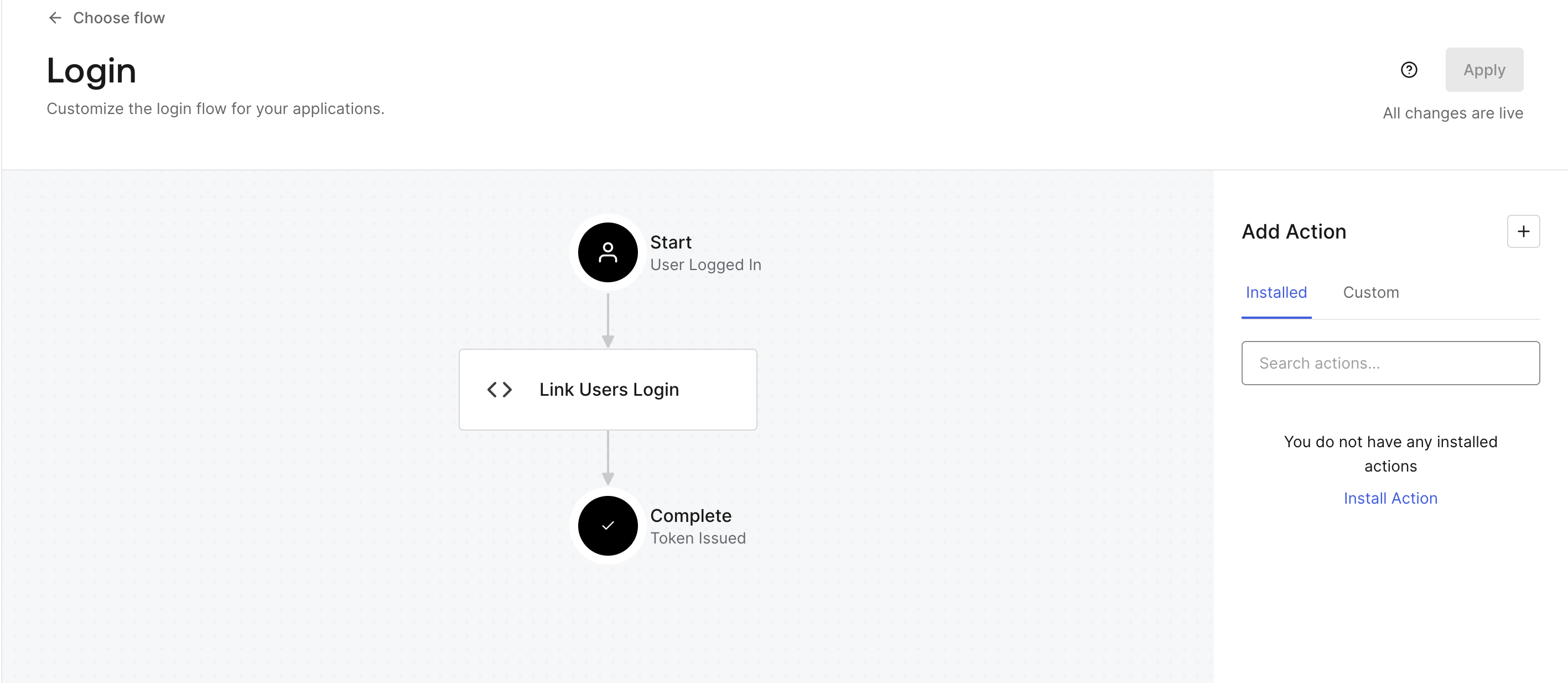
After linking, the Raw JSON of the new user in Auth0 will now look like this:
{
"created_at": "2023-07-04T08:16:58.209Z",
"email": "ola.nordmann@vipps.no",
"identities": [
{
"provider": "oauth2",
"user_id": "VippsLogin|{sub}",
"connection": "VippsLogin",
"isSocial": true
},
{
"profileData": {
"email": "ola.nordmann@vipps.no",
"name": "Ola Nordmann",
"email_verified": false
},
"connection": "Username-Password-Authentication",
"user_id": "{sub}",
"provider": "auth0",
"isSocial": false
}
],
"name": "Ola Nordmann",
"nickname": "ola.nordmann",
"phone_number": "+4712345678",
"picture": "https://s.gravatar.com/avatar/{...}.png",
"updated_at": "2023-07-04T10:57:43.939Z",
"user_id": "oauth2|VippsLogin|{sub}",
"last_ip": "77.40.174.194",
"last_login": "2023-07-04T10:57:43.939Z",
"logins_count": 2,
"blocked_for": [],
"guardian_authenticators": []
}
References
Implementing a payment flow
Create and store users in Auth0
Linking users in Auth0
Terminology