The Vipps portal
The information about portal.vipps.no on this page is for developers.
All merchants with a signed agreement with Vipps MobilePay have access to portal.vipps.no. See (in Norwegian): Who can access portal.vipps.no, and more information about how to use the portal.
Please note: Merchants using a PSP will not have access to portal.vipps.no (unless they also have a direct customer relationship with Vipps MobilePay, or has had it previously, and not cancelled the agreement).
Contact customer service if you have general questions about the portal.
This page will guide you through the steps to finding API keys and creating test sales units on portal.vipps.no.
How to find the API keys
See Common topics: Getting the API keys.
How to create a test sales unit
- Under Vipps På Nett > Utvikler, select Environment > test.
- Click Add test sales unit.
- Enter the requested properties and click Create.
- Name - Enter the name of your test sales unit.
- Partner - Enter optional partner data (not usually needed).
- Select optional properties:
After a couple of minutes, your new test sales unit will appear in the bottom of the list (possibly after some browser refreshes). Then, you can get the API keys and begin testing.
Please note: It is not possible to change an existing sales unit in the test environment, but you can create as many as you need.
How to set up the Vipps Login API for your sales unit
Find your desired sales unit.
- Under Vipps På Nett > Utvikler, select Environment > test, then search for your test sales unit in the list. To create a new test sales unit, see create a new test sales unit.
Click the Set up login button corresponding to your sales unit.
If the first time, click Activate Vipps Login and fill out fields that follow:
Redirect URIs - Specify the URI that will be used with the query parameter,
redirect_uri, on the initial request to theauthenticationendpoint. You can register as many URIs as you want. This creates a list of accepted URIs.See Login API FAQ: What are the requirements for redirect URIs? for details.
- Enter the URI. It must be exactly the same URI that you use when making API requests.
Take care to notice if the actual URI is specified with a trailing slash
/or not. For testing, you can usehttp://localhost. - Click Add URI for each URI you add.
- Click Save.
- Enter the URI. It must be exactly the same URI that you use when making API requests.
Take care to notice if the actual URI is specified with a trailing slash
How to create additional users on portal.vipps.no
Merchants may create additional users, both for their own colleagues, accountants, etc. - and also for their partner's employees. Or anyone else they want to give access to their sales units.
See: How to add a user on portal.vipps.no.
How to use the API dashboard
See API dashboard.
Permissions and users
Logging into portal.vipps.no requires Norwegian BankID.
If you don't have BankID, or you have BankID but not access to the correct merchant, you will need the merchant's administrator to log in on portal.vipps.no and provide the API keys to you securely.
If you don't know who the administrator is, you can check Brønnøysundregistrene and see who has the right to sign for the company.
The merchant's administrator can also create additional users on portal.vipps.no.
If you can log in to portal.vipps.no, but cannot see the Utvikler (developer) option in the menu, you need to have the merchant's administrator grant you with developer access for the sales unit.
For reseller partners: You will need the merchant's administrator to either:
- Log in to portal.vipps.no and grant you developer access for the necessary sales unit, or
- Provide the API keys to you securely
For more information, see:
How can I change my name and logo?
The sales unit's name and logo is shown to users in several places, both in the app and elsewhere.
You can administer the name and logo on portal.vipps.no.
To change your display name you go to salgssteder ("sales units") in the left menu and select the correct unit.
Select the sales unit under salgssted.
From the page that opens, you can see the key information for this sales unit
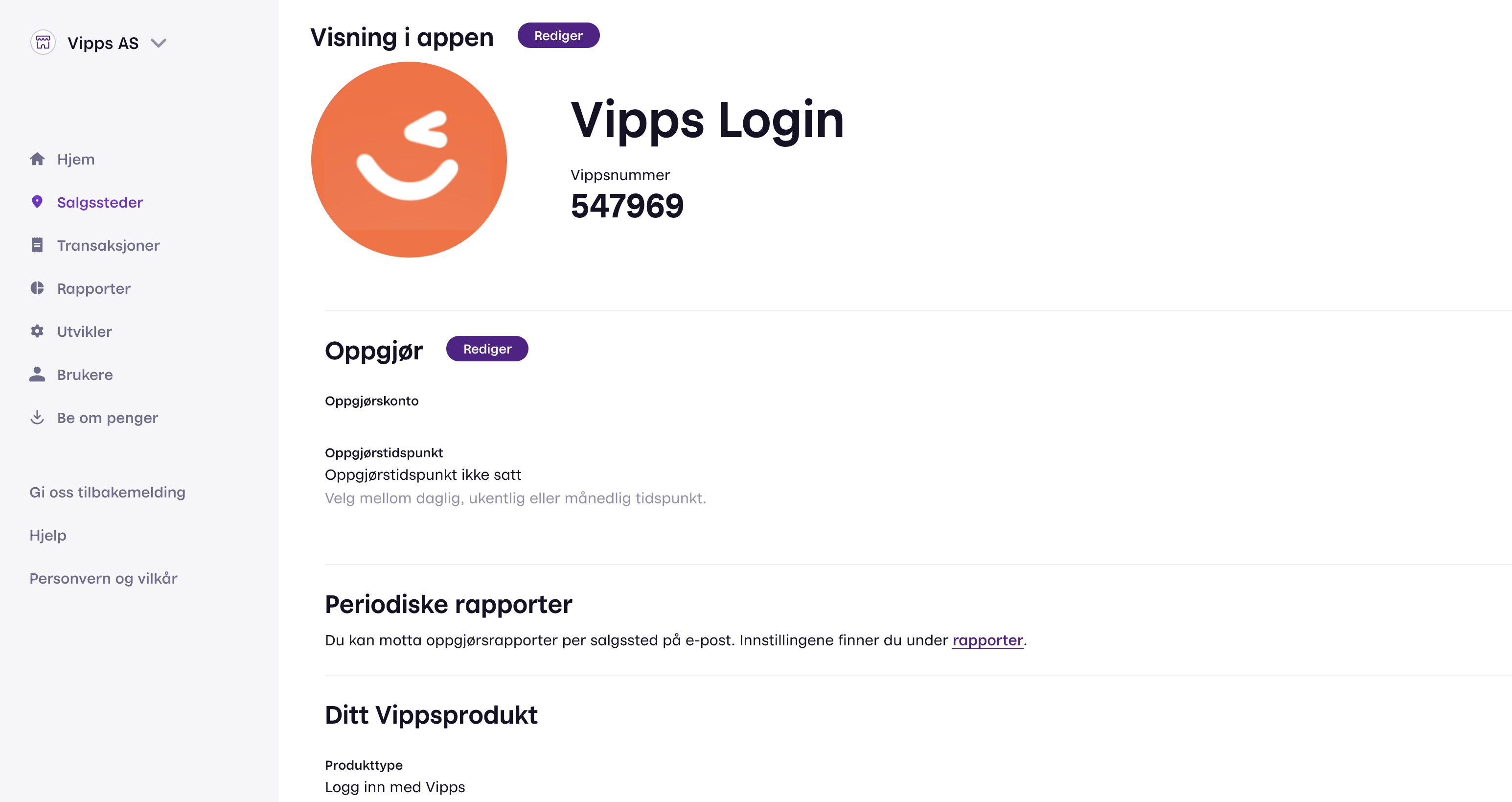
By clicking Rediger ("Edit") next to the Visning i appen ("View in the app") heading, you will come to a screen where you both can update your name and ad your logo:
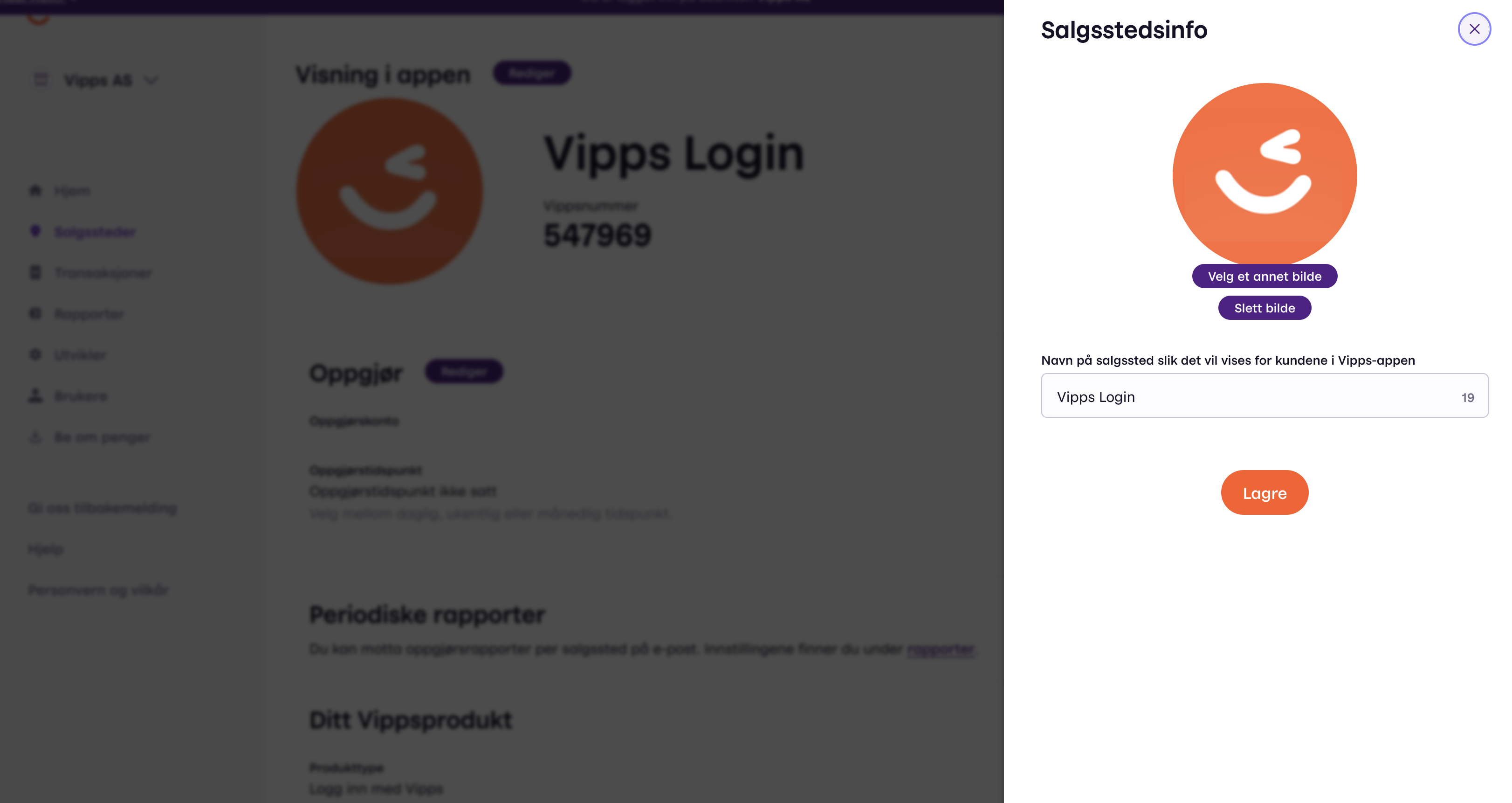
Please note: You cannot change the name used for the test environment.
Questions
For more information about the Vipps Portal, see the help pages on vipps.no.