Vipps for Shopify
This plugin is built and maintained by Crude.
The plugin is available from the Shopify app store.
Description
Official Vipps Payment for Shopify. More than 4.3 million Norwegians use Vipps. Give them a fast and familiar shopping experience.
This is the official Vipps plugin that provides a direct integration with Shopify. Now you can let your customers choose Vipps directly in the checkout.
You can also do important back office tasks such as capture and refund directly from Shopify. Easy for your customer and easy for you.
The Vipps product page: Vipps for Shopify.
Vipps Express Checkout
Vipps does not have a solution for Vipps Express Checkout (Vipps Hurtigkasse) in Shopify. This is due to limitations on Shopify's side, and if Shopify makes changes that make Vipps Hurtigkasse possible, we will add this functionality.
Vipps Payment
When you enable this plugin, your customers will be able to choose Vipps as a payment method directly in the checkout. There is no need to go via a third party payment method. If your customer chooses Vipps, the customer fills in the contact information and is then asked to enter the phone number in the Vipps dialogue. Then the customer confirms the payment in the Vipps app. The order is now completed and are now stored in your Shopify store.
How to get started
- Sign up to use Vipps på Nett.
- After 1-2 days you will get an email with login details to Vipps Developer Portal, where you can get the API credentials.
- Download and configure.
How to get Vipps account keys from Vipps Developer Portal
- Sign in to the Vipps Portal using BankID.
- Select the Utvikler ("Developer") tab and choose Production Keys. Here you can find the merchant serial number (six digits).
- Click Show keys under the API keys column to see Client ID, Client Secret and Vipps Subscription Key.
See Getting Started and the Vipps FAQ.
Installation
Step 1 - Add the payment method
Go to Settings in your Shopify store, then click Payments. Click Add payment method.
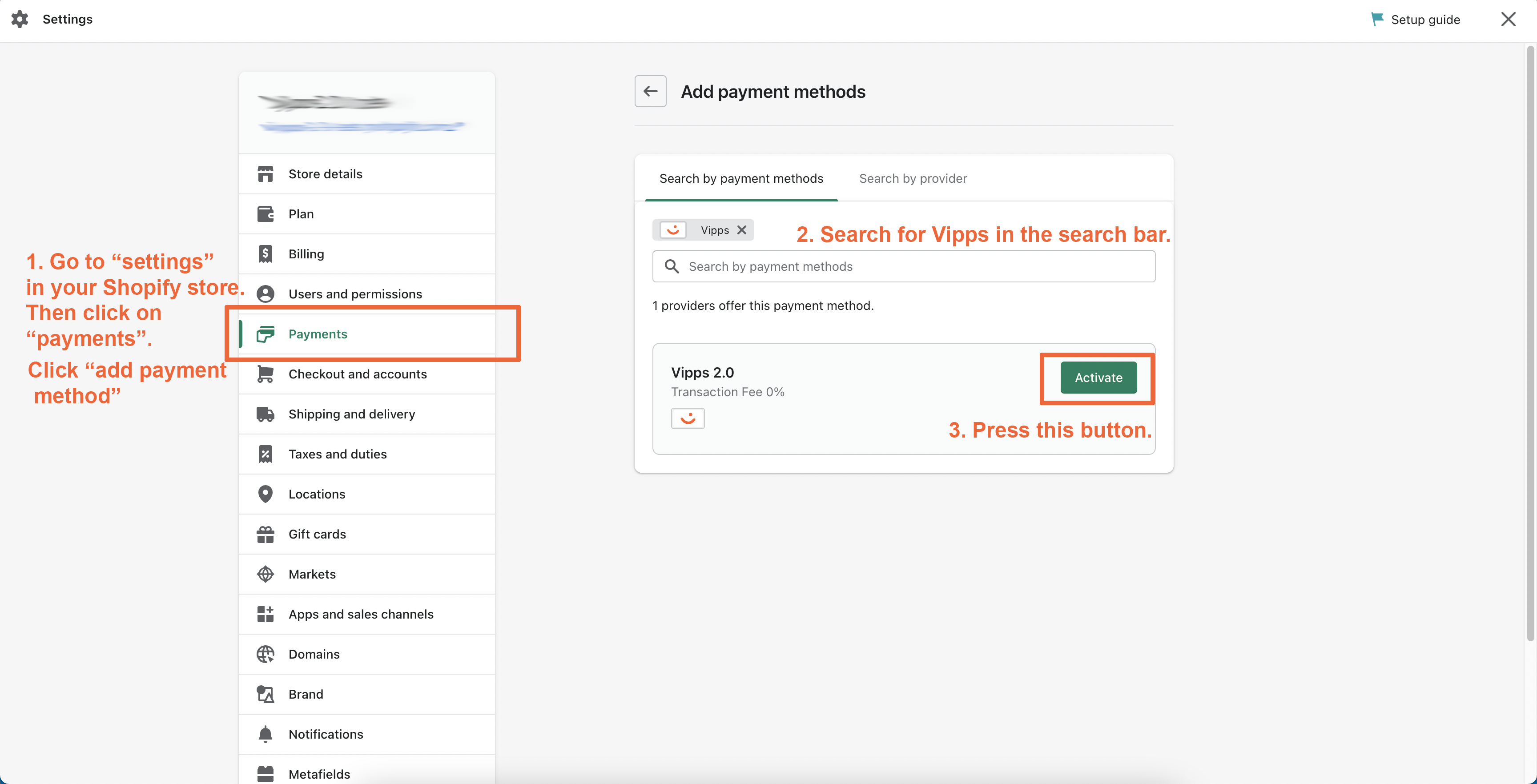
Step 2 - Connect the account
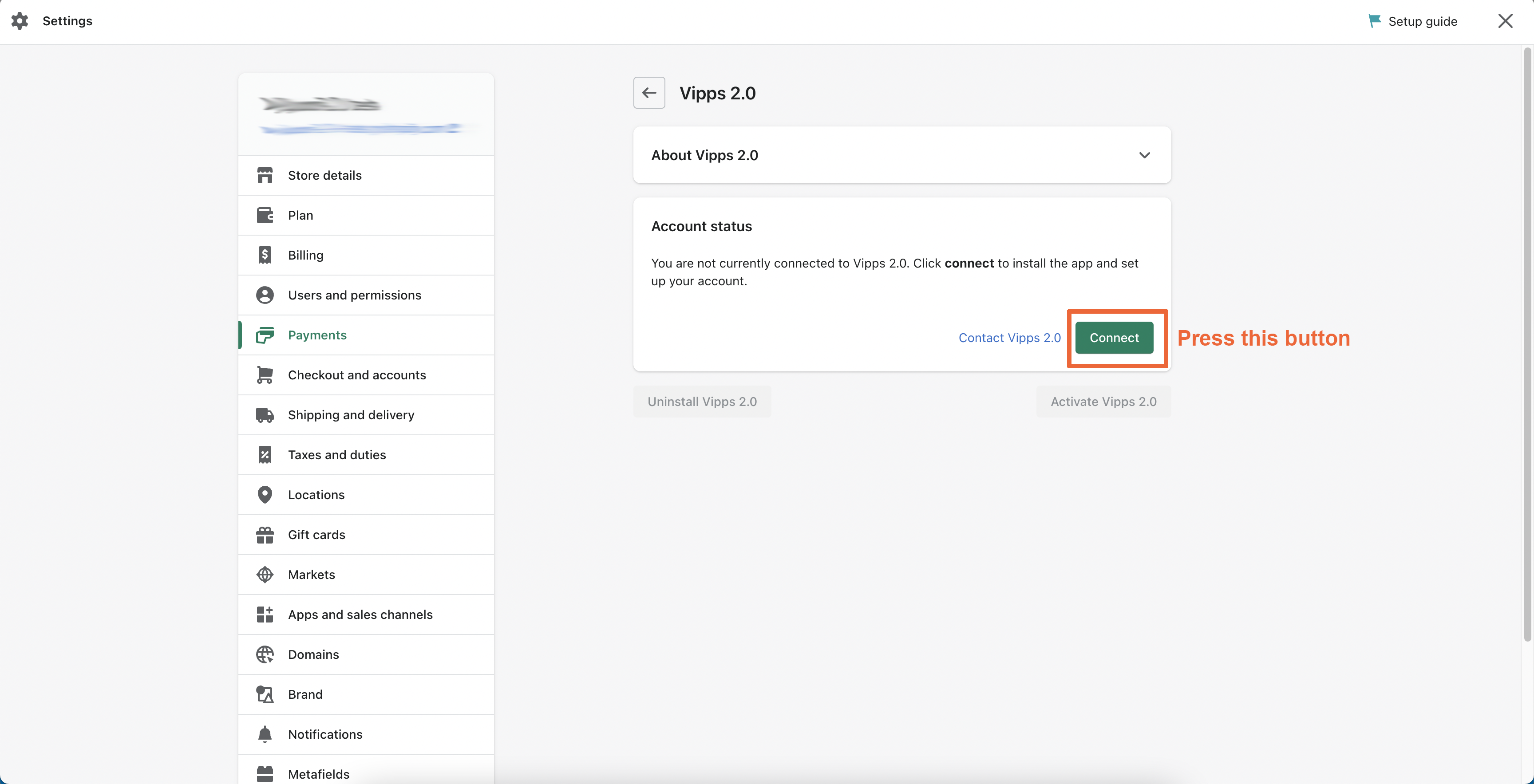
Step 3 - Install the app
Read the privacy policy and then install the app.
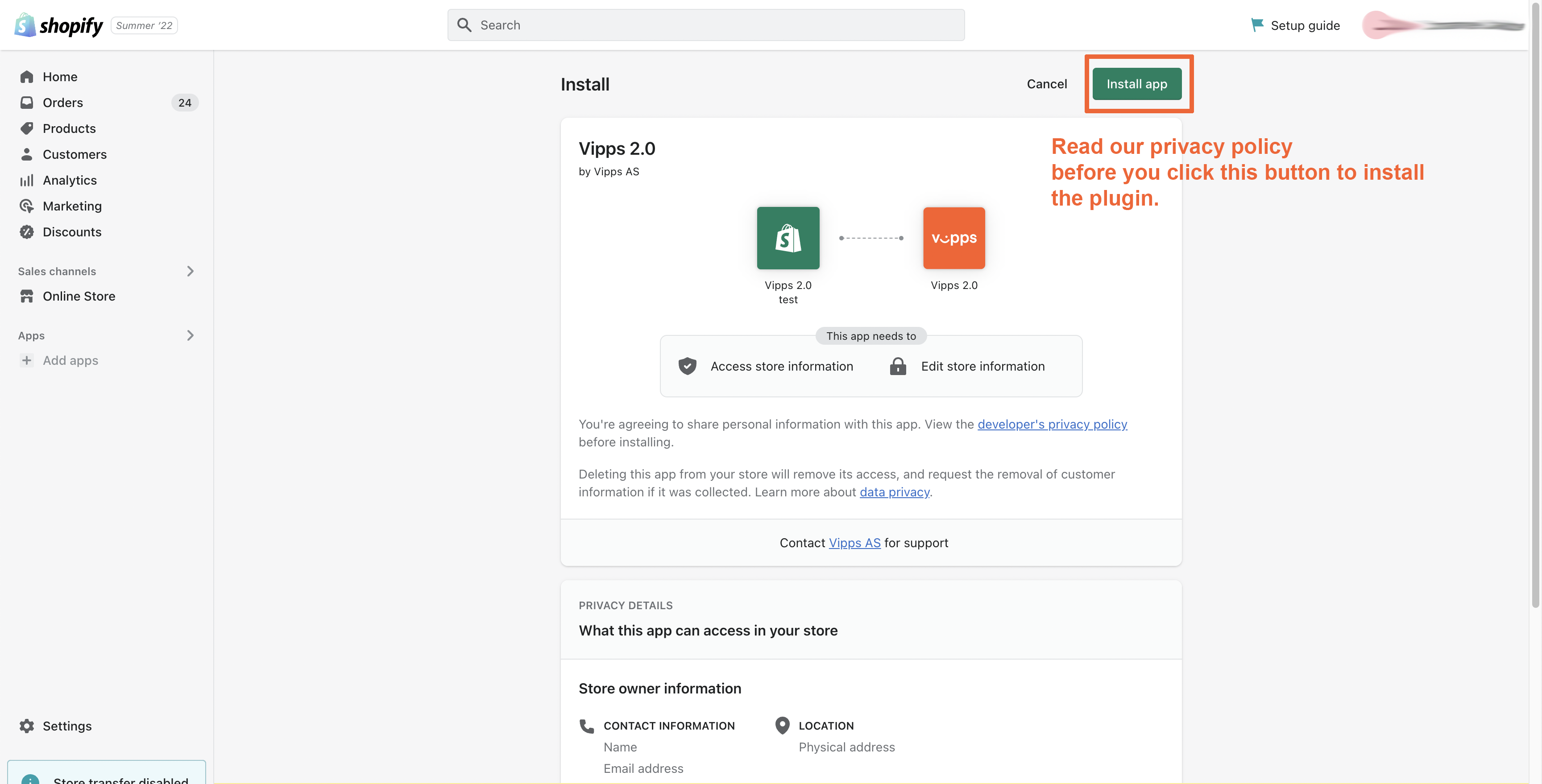
Step 4 - Fill in the Vipps API key information
You can find your keys, as described in API keys.
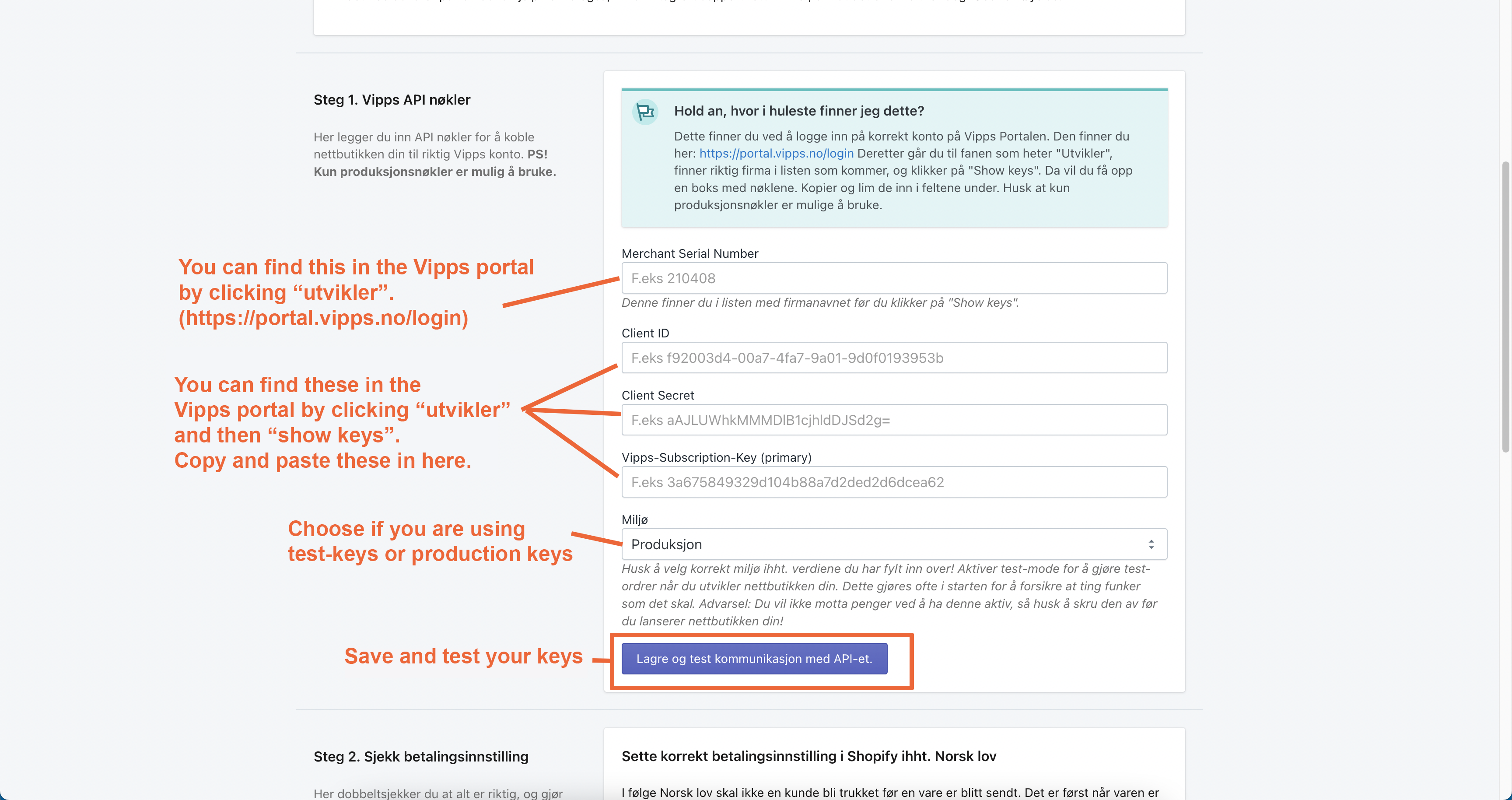
Step 5 - Activate Vipps payment
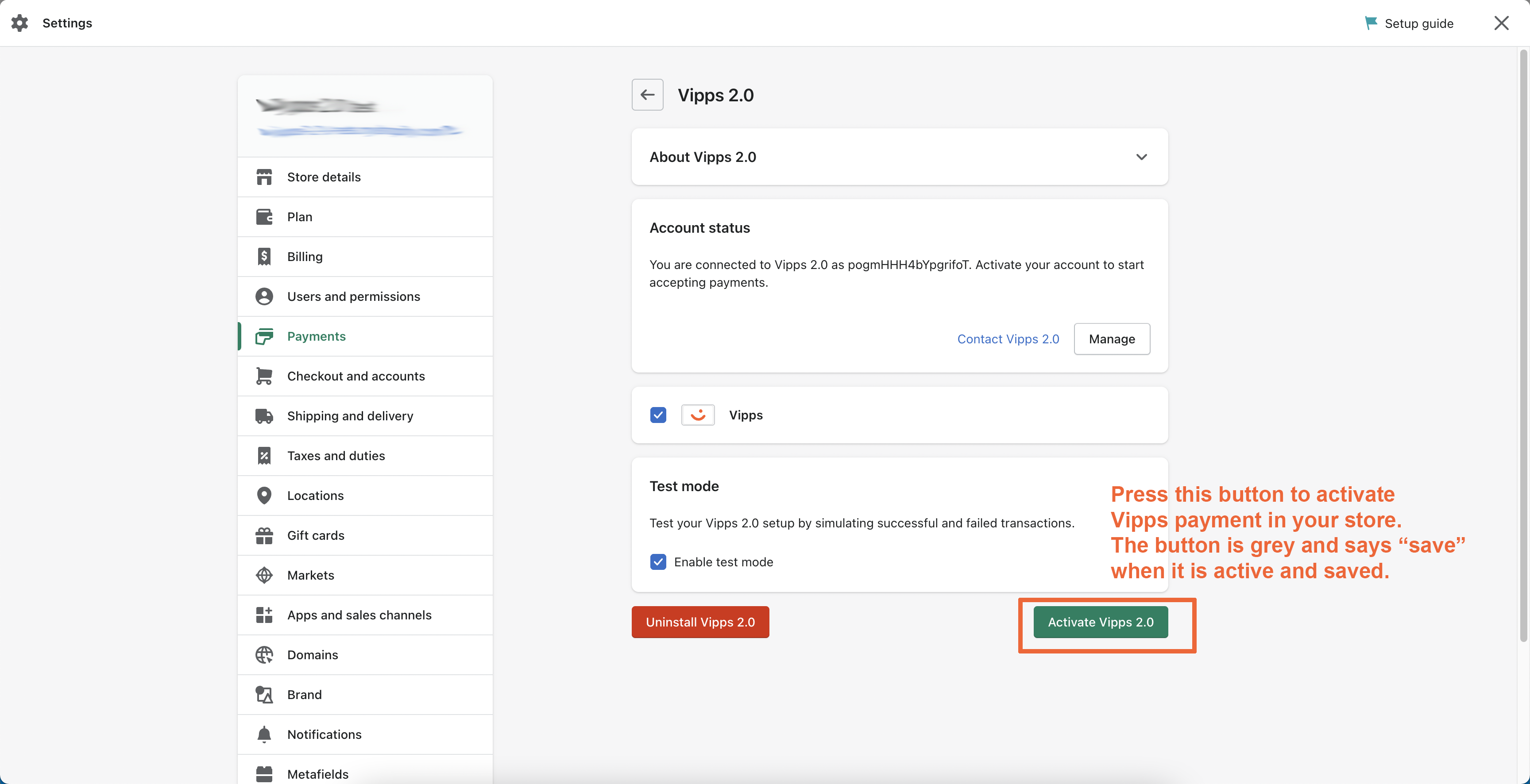
What do the different order statuses mean?
See Shopify Order statuses with Vipps for information regarding order statuses.
How can I get help if I have any issues?
For issues with your Vipps for Shopify installation, contact us. For other issues, contact Vipps.